Step 1: Open your browser, and go to https://www.google.com/mymaps to create a custom map.

Step 2: Press on the button that says, "Create a new map".
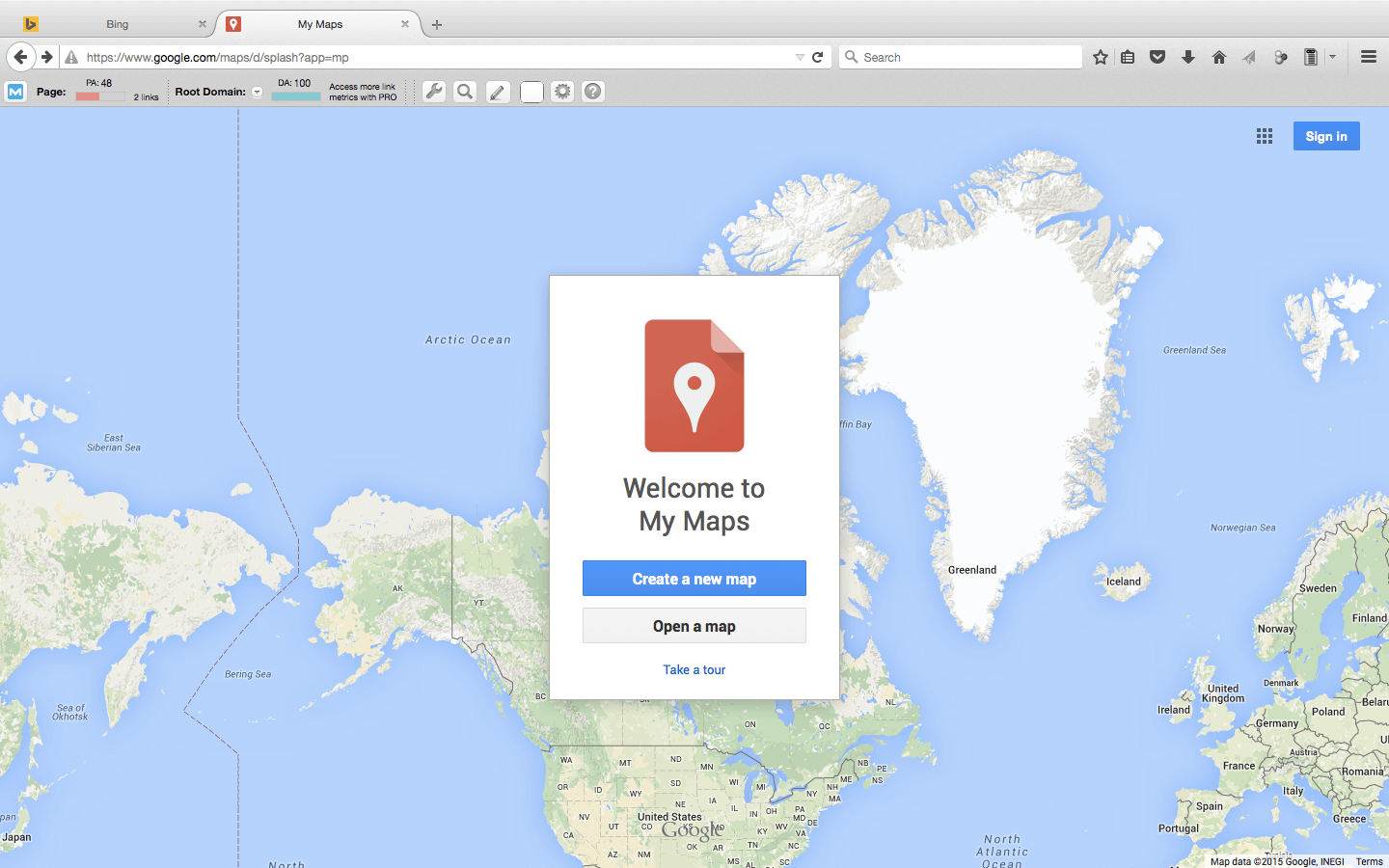 Step 3: If you are not already signed in, sign in with your Gmail or Google account.
Step 3: If you are not already signed in, sign in with your Gmail or Google account.
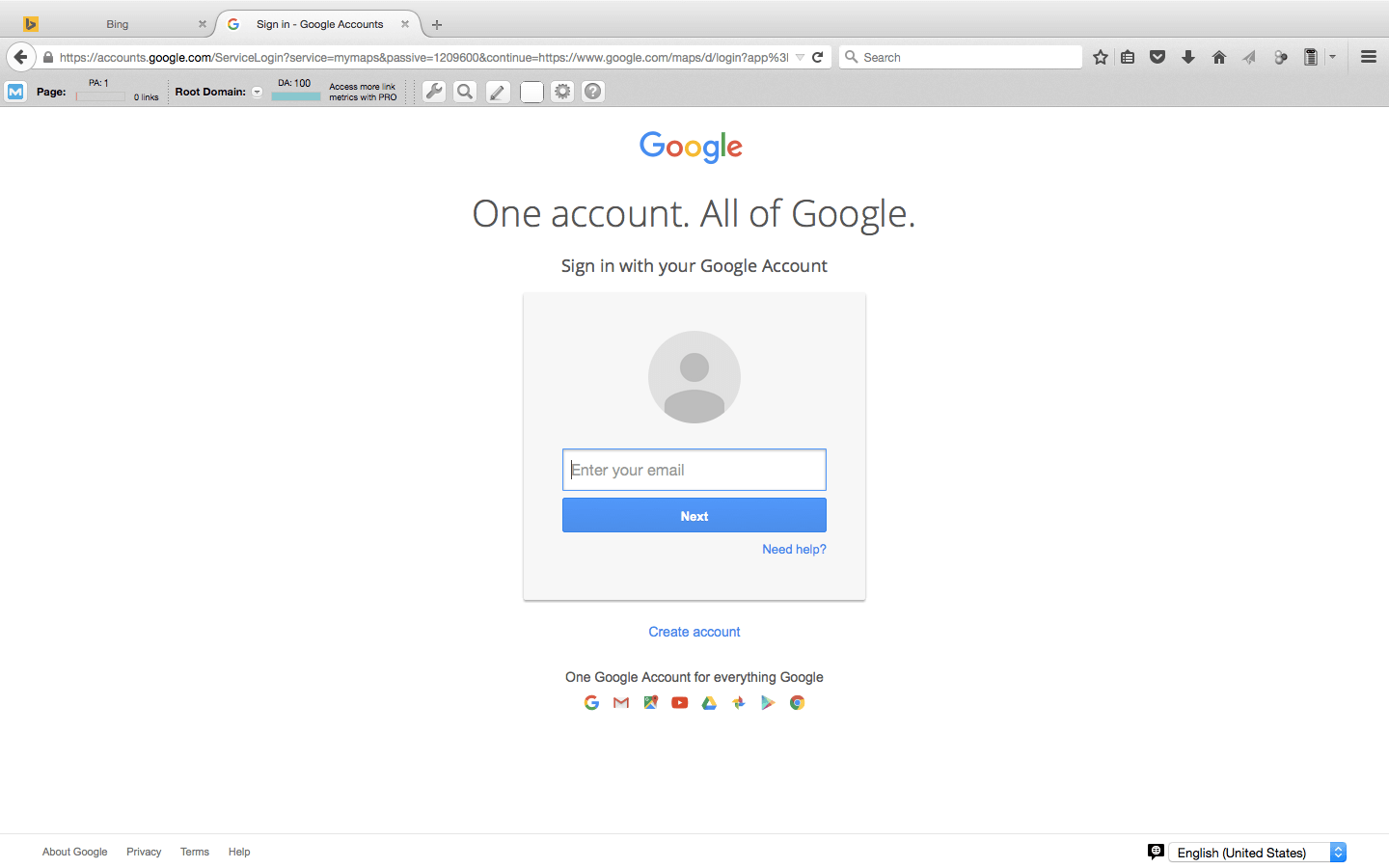
Step 4: Search for the business you are looking for, either your money site, or one of your clients websites. This assumes that this website already has its Google My Business page already set up and live. For this example, I am just using some test information for a listing I found called "Test".
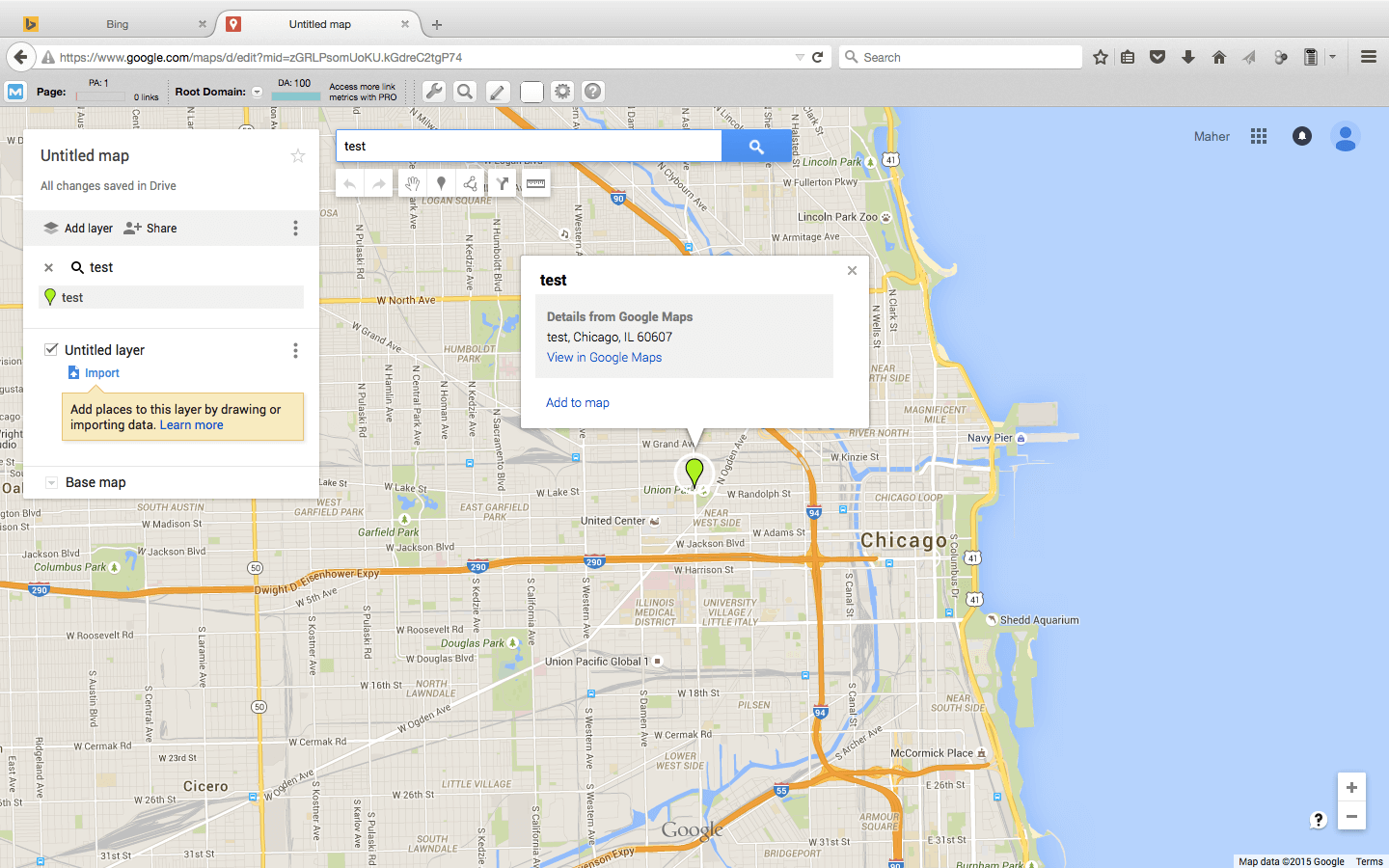 Step 5: Copy the NAP information and then press "Add to map". The map pin turns from a green color to a red color.
Step 5: Copy the NAP information and then press "Add to map". The map pin turns from a green color to a red color.
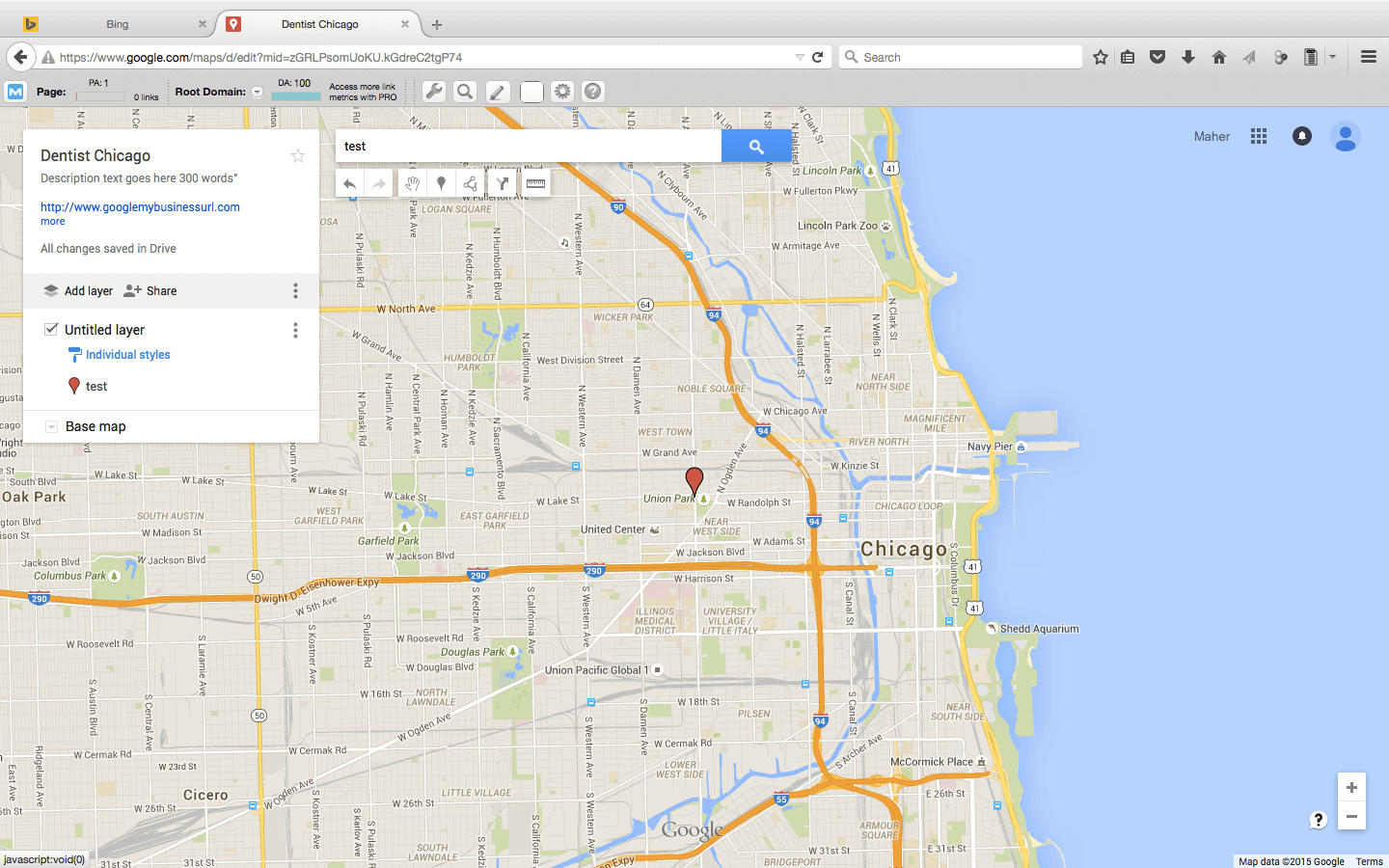 Step 6: Now on the left side where it says
"Untitled map", press these words, and in the pop up that appears, add
your main keyword that you are trying to rank for in the "Map title"
area. So for this example, type in: "Dentist Chicago".
Step 6: Now on the left side where it says
"Untitled map", press these words, and in the pop up that appears, add
your main keyword that you are trying to rank for in the "Map title"
area. So for this example, type in: "Dentist Chicago".
Step 7: And then in the "Description" area, this is where you will want to enter in a short 200-300 word description, similar to what you would have on your Google My Business page, describing your business.
Also here you can put your Google My Business url, as well as your money sites url. And below everything place your NAP info that you copied over.
So it looks like this: You have a description with some LSI and synonym terms, under this you have your website urls, and then under this you have your NAP info which matches your Google My Business page. Then press the "Save" button.
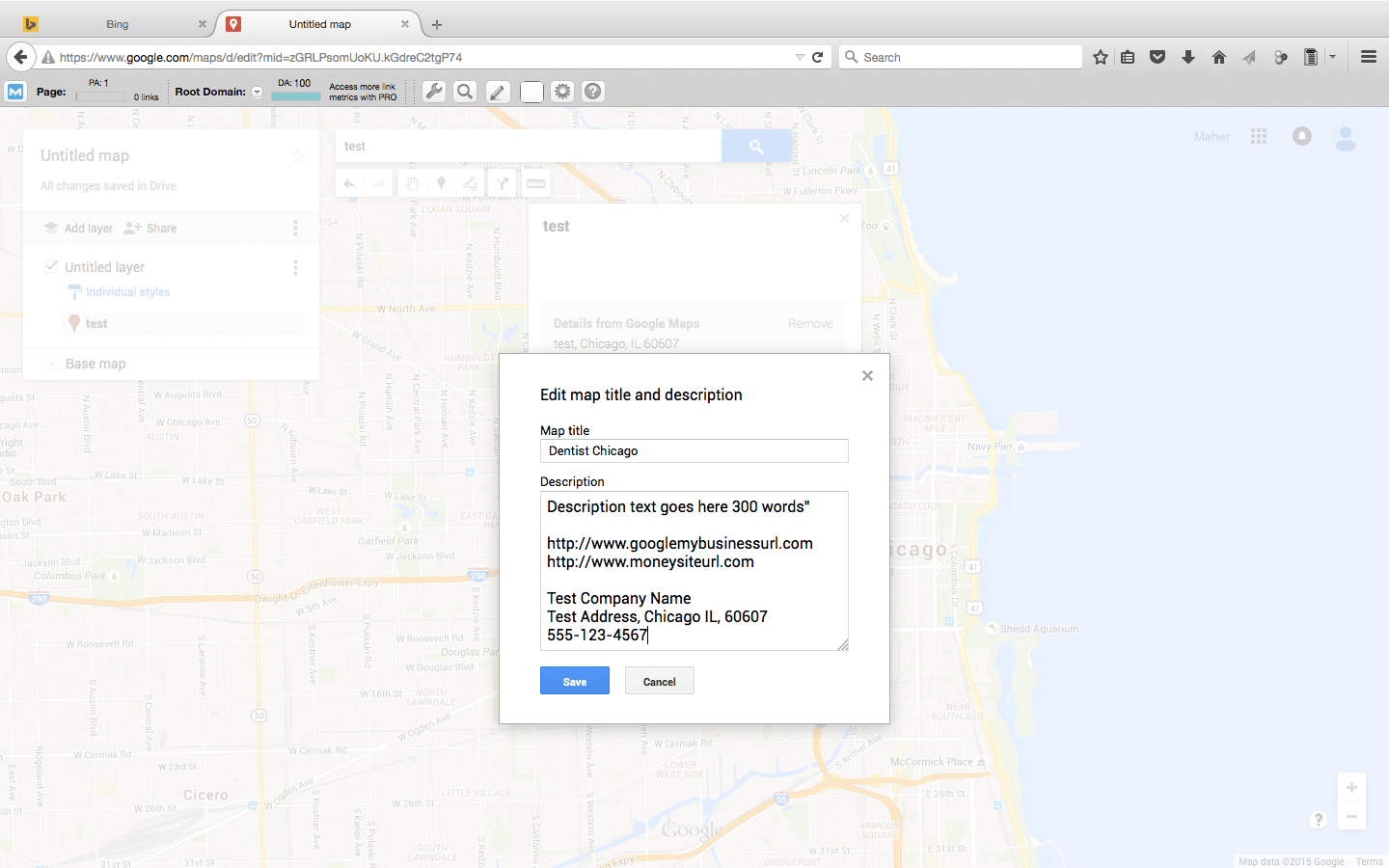 Step 8: Next, also on the left hand side where it says "Untitled layer", press this text and another pop up will appear.
Step 8: Next, also on the left hand side where it says "Untitled layer", press this text and another pop up will appear.
Step 9: Enter in a longer tail keyword you are also trying to rank for here, such as "24 Hour Emergency Dentist", then press "Save".
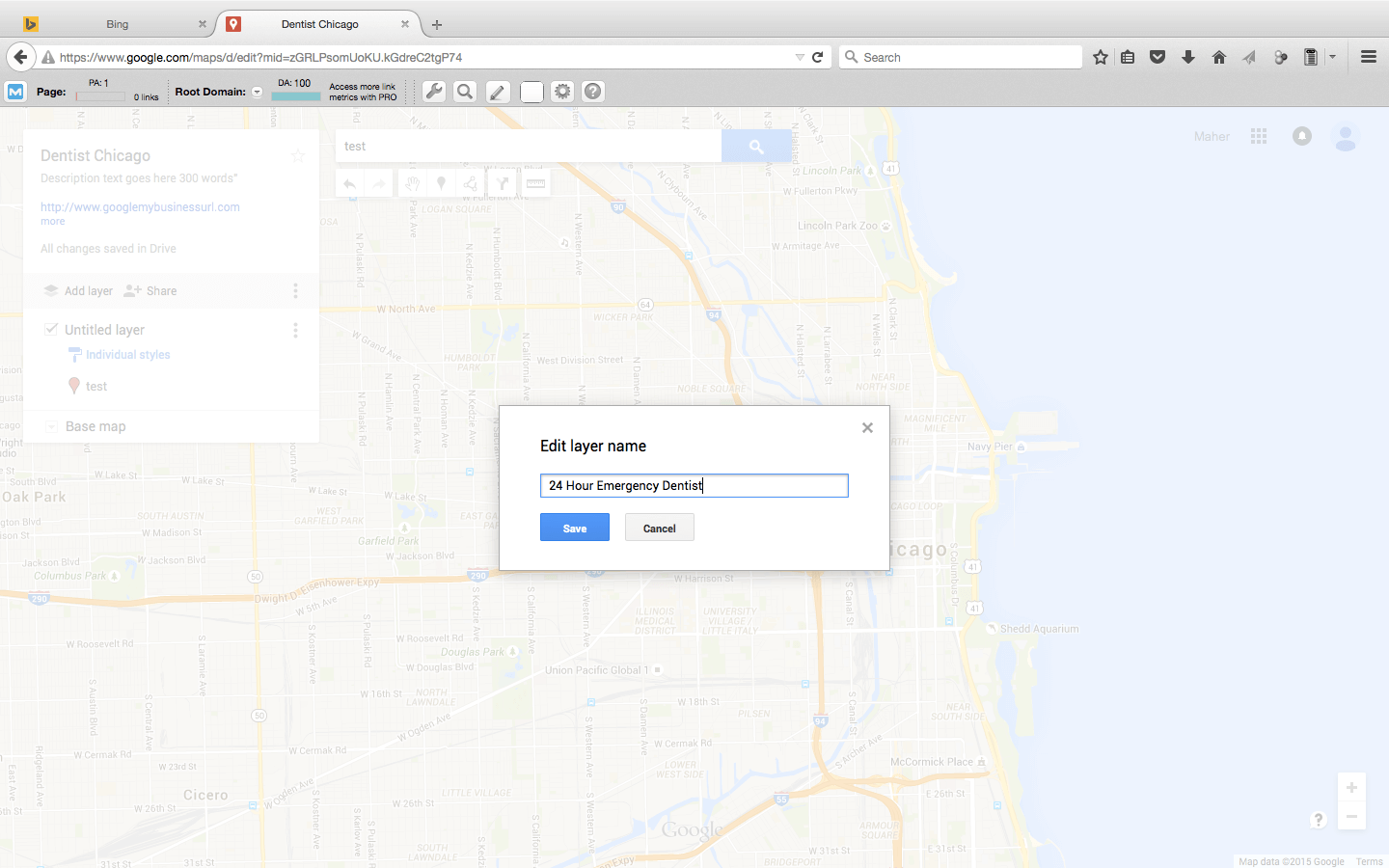 Step 10: Press the "Share" button on the left hand side.
Step 10: Press the "Share" button on the left hand side.

Step 11: In the pop up box you will see where it shows you who can view it. It will say Private and beside this there will be a button called, "Change", press on this.
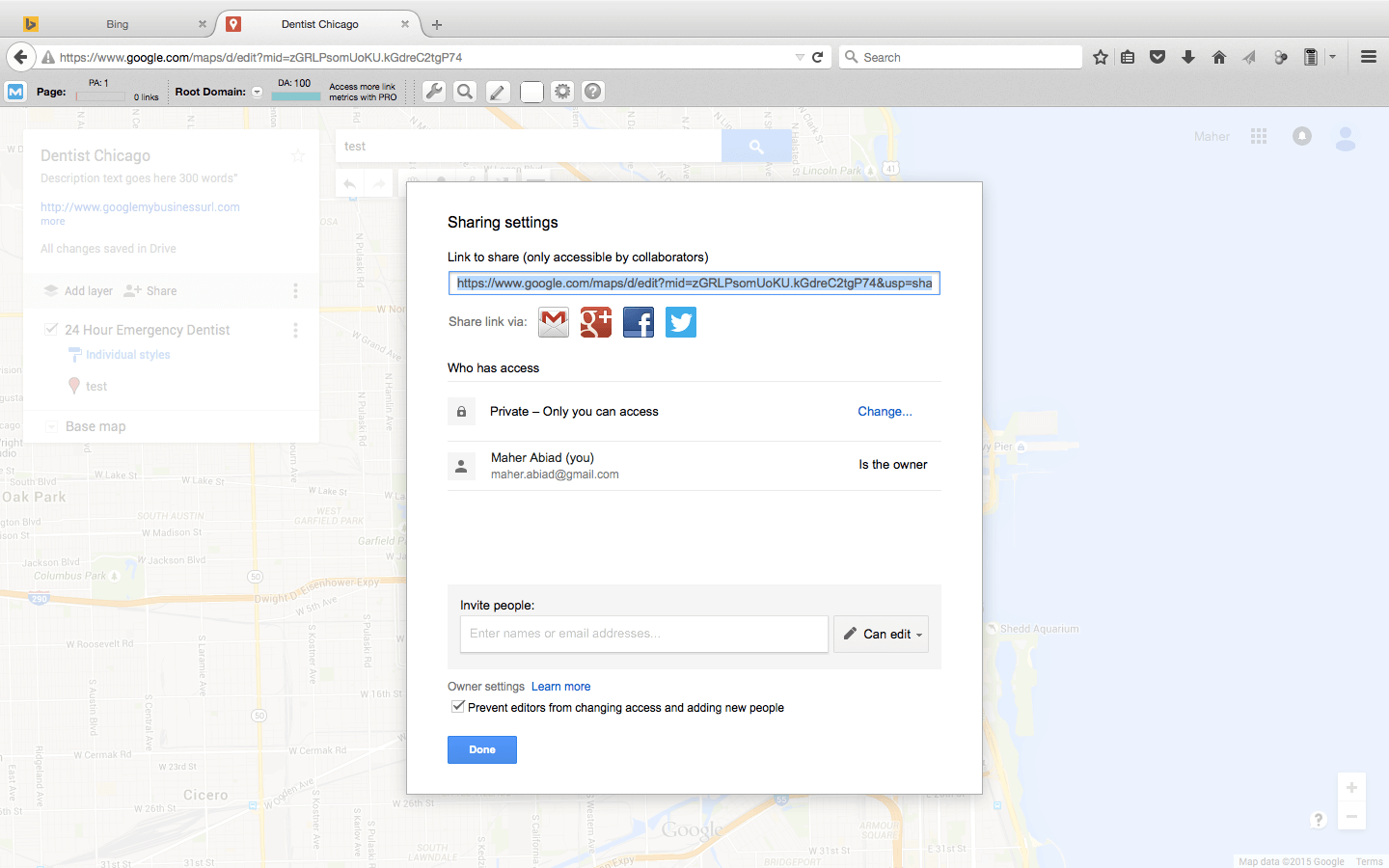 Step 12: Change it to "Public on the web". Then press "Save".
Step 12: Change it to "Public on the web". Then press "Save".
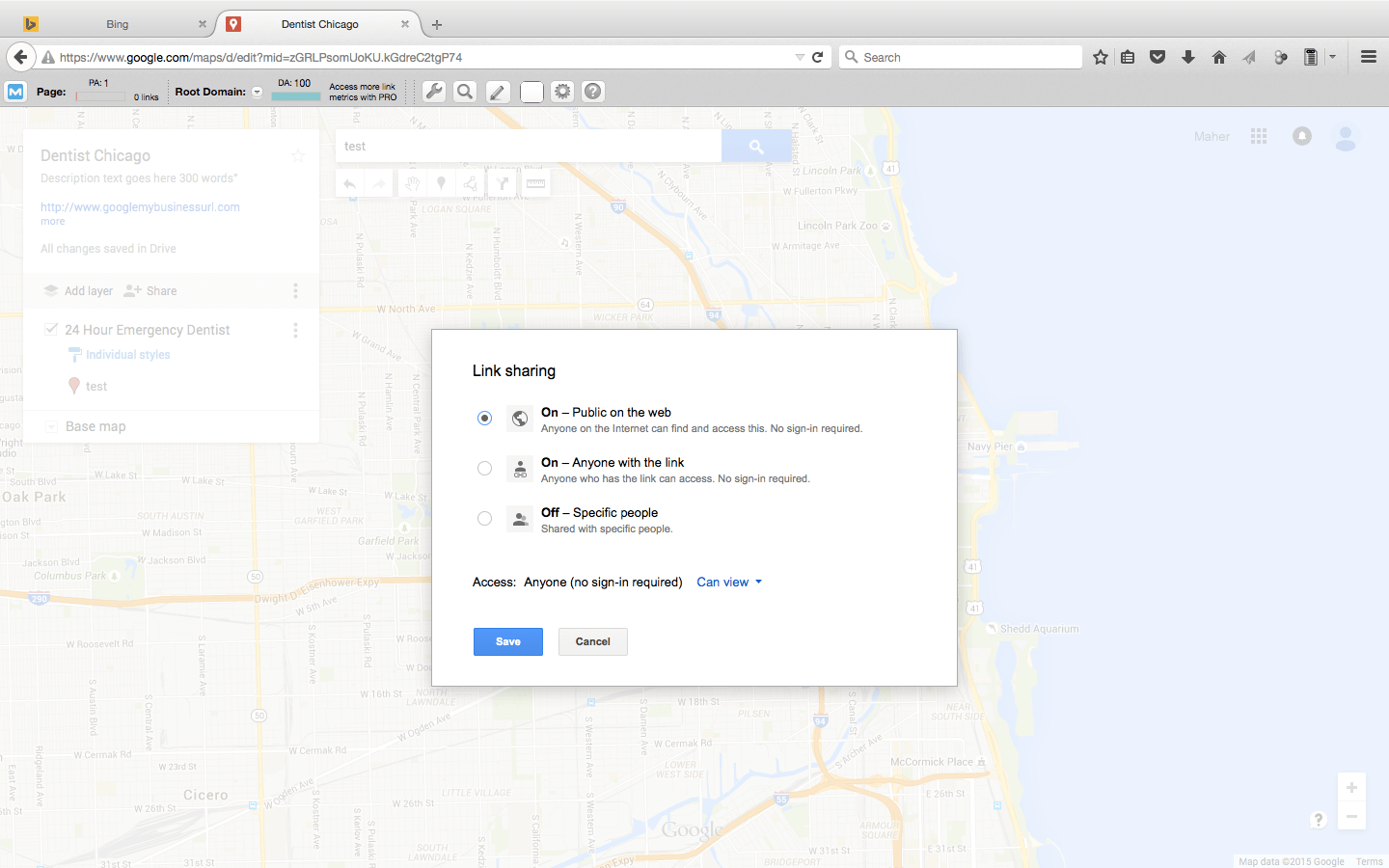 Step 13: When you get back to the previous
screen, you will copy the url link at the top of the pop up box, and go
open a private window, or another browser that you are not logged into.
Step 13: When you get back to the previous
screen, you will copy the url link at the top of the pop up box, and go
open a private window, or another browser that you are not logged into.
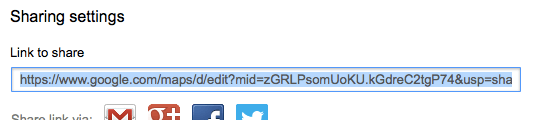
Step 14: Paste the link into the address bar and hit enter. The link will change from an "edit" link to a "viewer" link. This is your link now, if you take a look at the links on the left side, you will now see that they are both DoFollow, and on google.com.

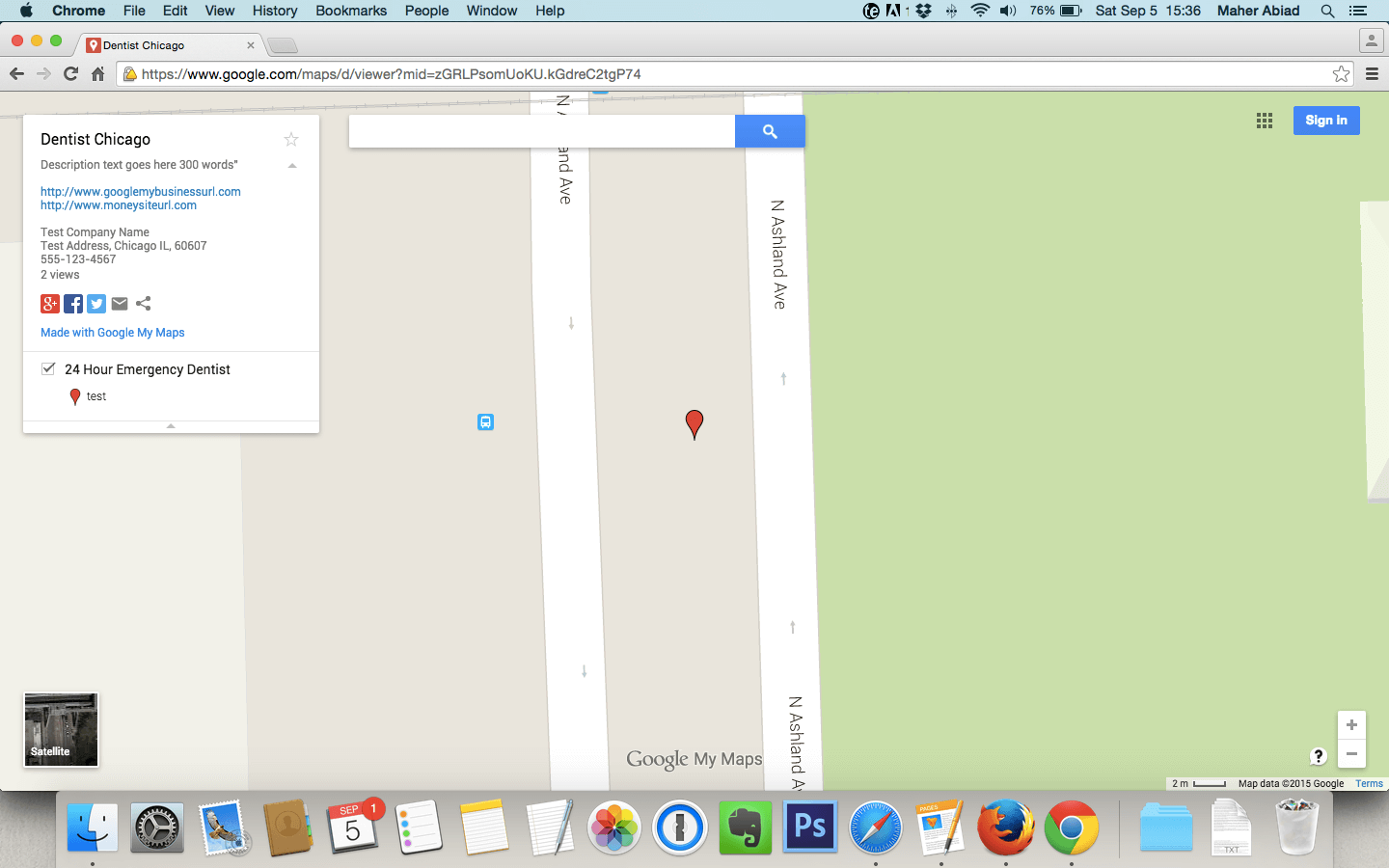
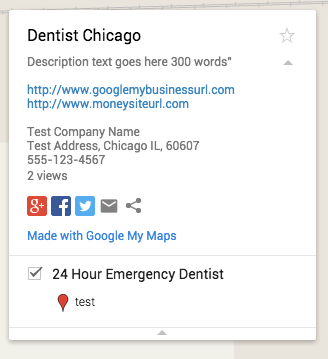

You can now see that you have a citation, and a DoFollow link from a DA 100 seed list website, and it so happens to be Google themselves.
This is extremely powerful folks, you are not only getting a powerful DoFollow link, you are getting the best citation you can get.
And to add to this with another super tip, is that you can create more of these, using different google accounts of course, for other keywords, so just pull up another google account, and do the same process, and do it again for another keyword that you have, again change the description to be different, but you keep the NAP info the same.
Don't forget to add this link to your social sites like RebelMouse, Pearltrees, or Storify and send a PBN link at one of these social sites, which then pass the juice of the PBN off to your Google map listing, which then passes juice off to Google My Business page, which then links off to your money site.
As you can see, this is a domain authority stacking mega sandwich which will get you trust, authority, power, and juice all going from one site to another.
For more great exclusive information just like this, make sure to tune into my weekly show at http://www.serpconcierge.com/show where every week I interview top industry guest experts, who share more amazing content just like this.
Keep reaching higher!
Maher Abiad
 Maher Abiad has been in digital media and marketing since 2000, and
now runs his own online marking agency. You can also catch him weekly on
his Podcast and YouTube channel on the SERP Concierge Show where he
interviews top guest experts in the SEO and online marketing community,
bringing you exclusive insider information you won't find anywhere else.
Tune in: http://www.serpconcierge.com/show
Maher Abiad has been in digital media and marketing since 2000, and
now runs his own online marking agency. You can also catch him weekly on
his Podcast and YouTube channel on the SERP Concierge Show where he
interviews top guest experts in the SEO and online marketing community,
bringing you exclusive insider information you won't find anywhere else.
Tune in: http://www.serpconcierge.com/show

Step 2: Press on the button that says, "Create a new map".
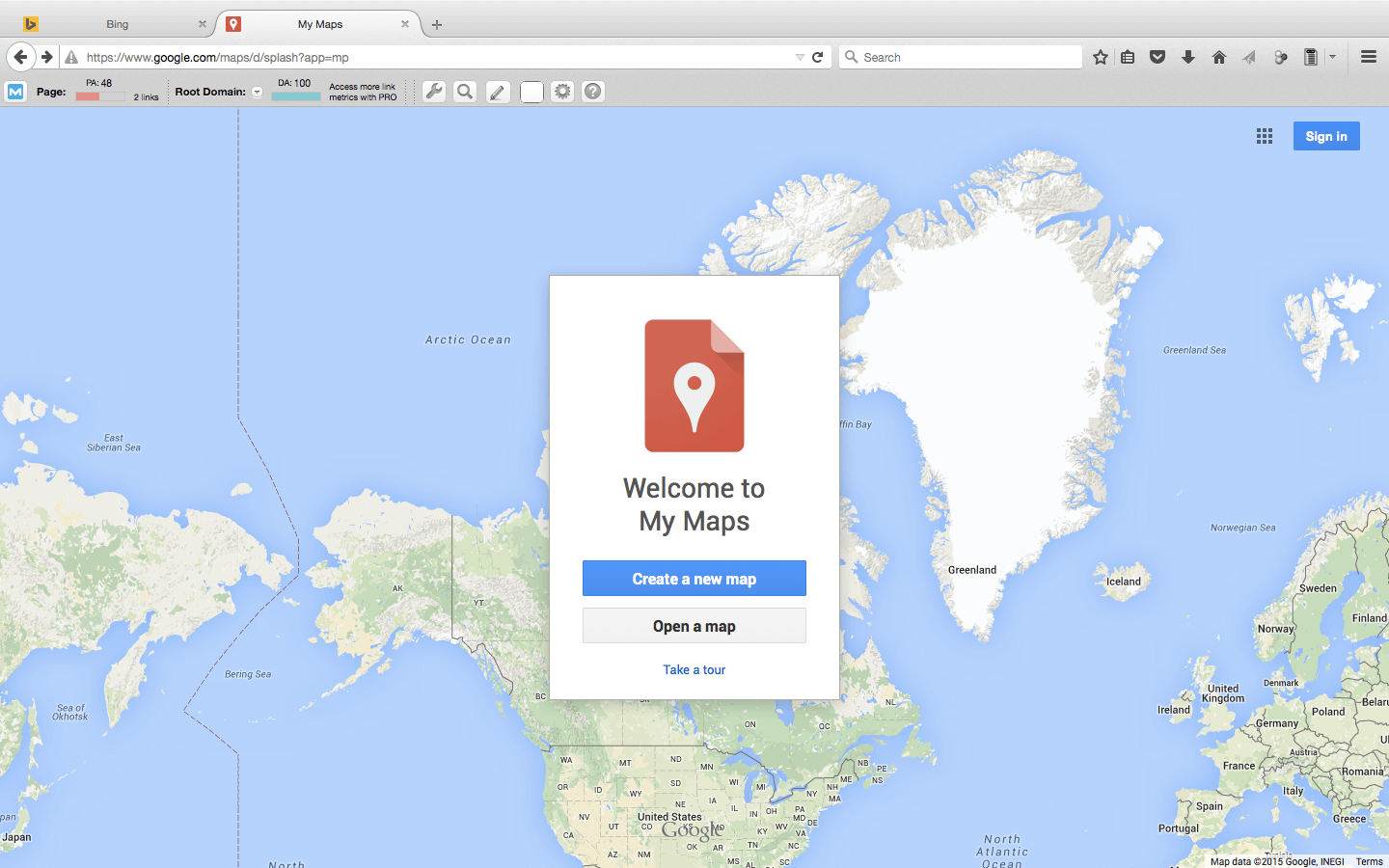
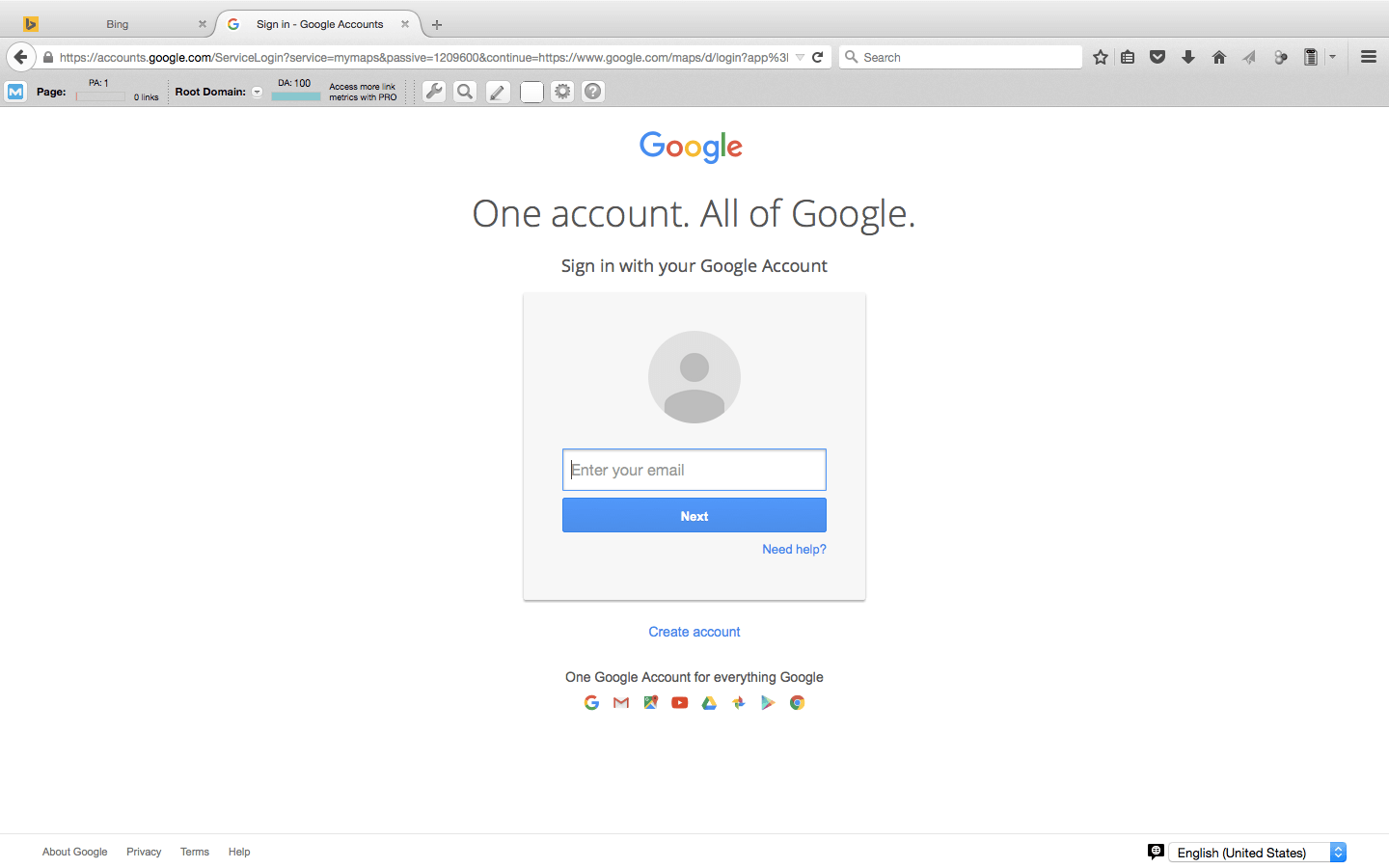
Step 4: Search for the business you are looking for, either your money site, or one of your clients websites. This assumes that this website already has its Google My Business page already set up and live. For this example, I am just using some test information for a listing I found called "Test".
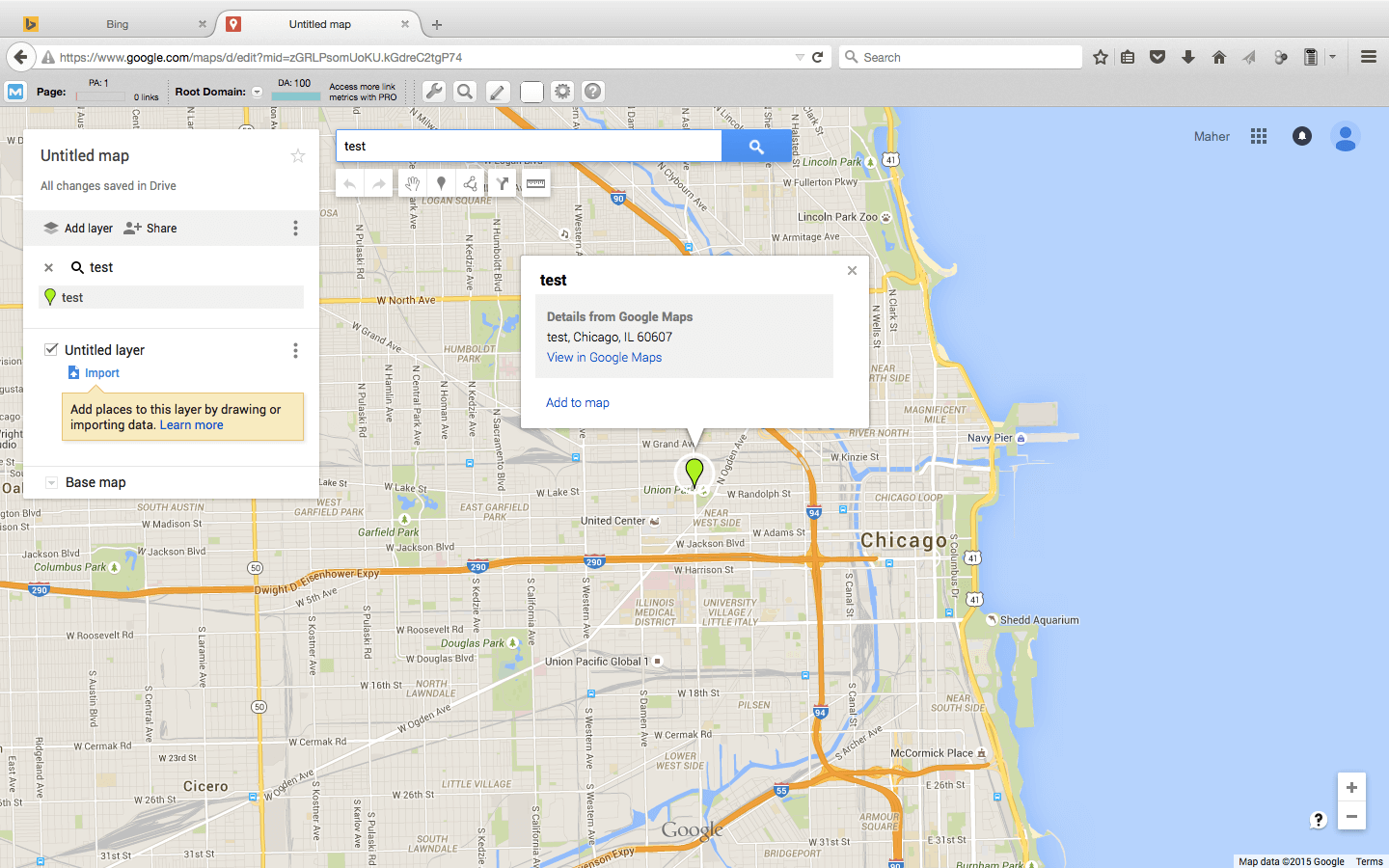
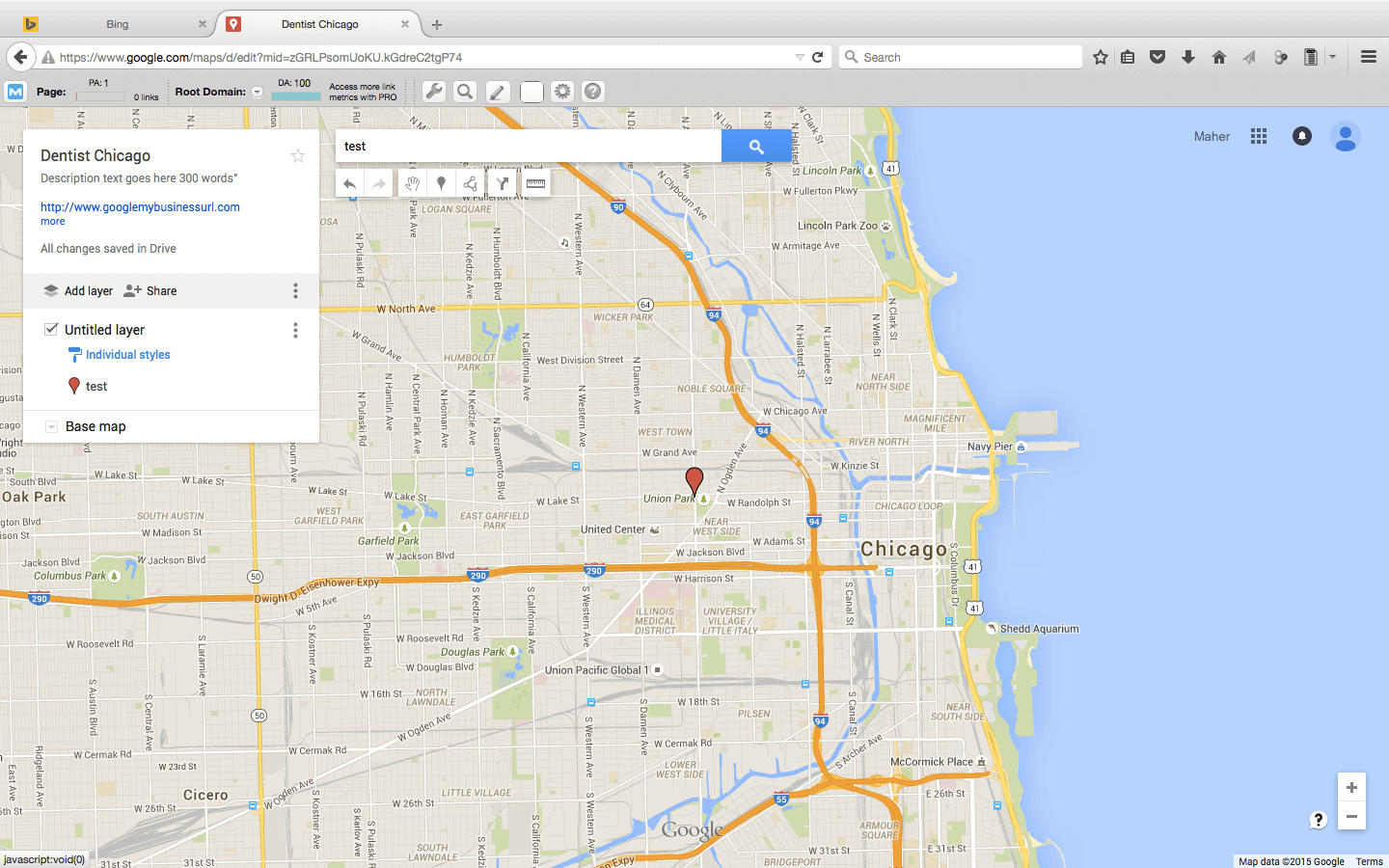
Step 7: And then in the "Description" area, this is where you will want to enter in a short 200-300 word description, similar to what you would have on your Google My Business page, describing your business.
Also here you can put your Google My Business url, as well as your money sites url. And below everything place your NAP info that you copied over.
So it looks like this: You have a description with some LSI and synonym terms, under this you have your website urls, and then under this you have your NAP info which matches your Google My Business page. Then press the "Save" button.
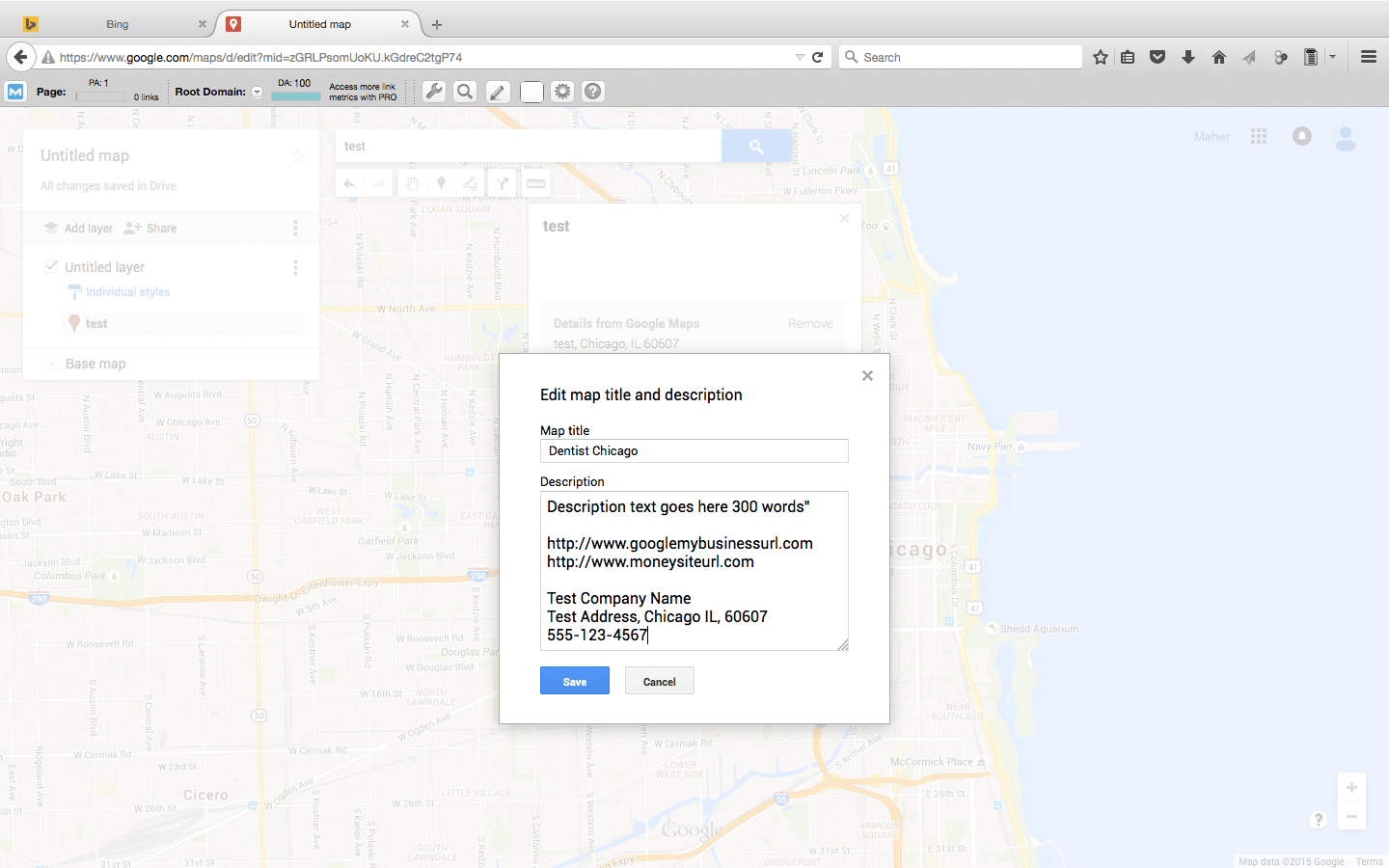
Step 9: Enter in a longer tail keyword you are also trying to rank for here, such as "24 Hour Emergency Dentist", then press "Save".
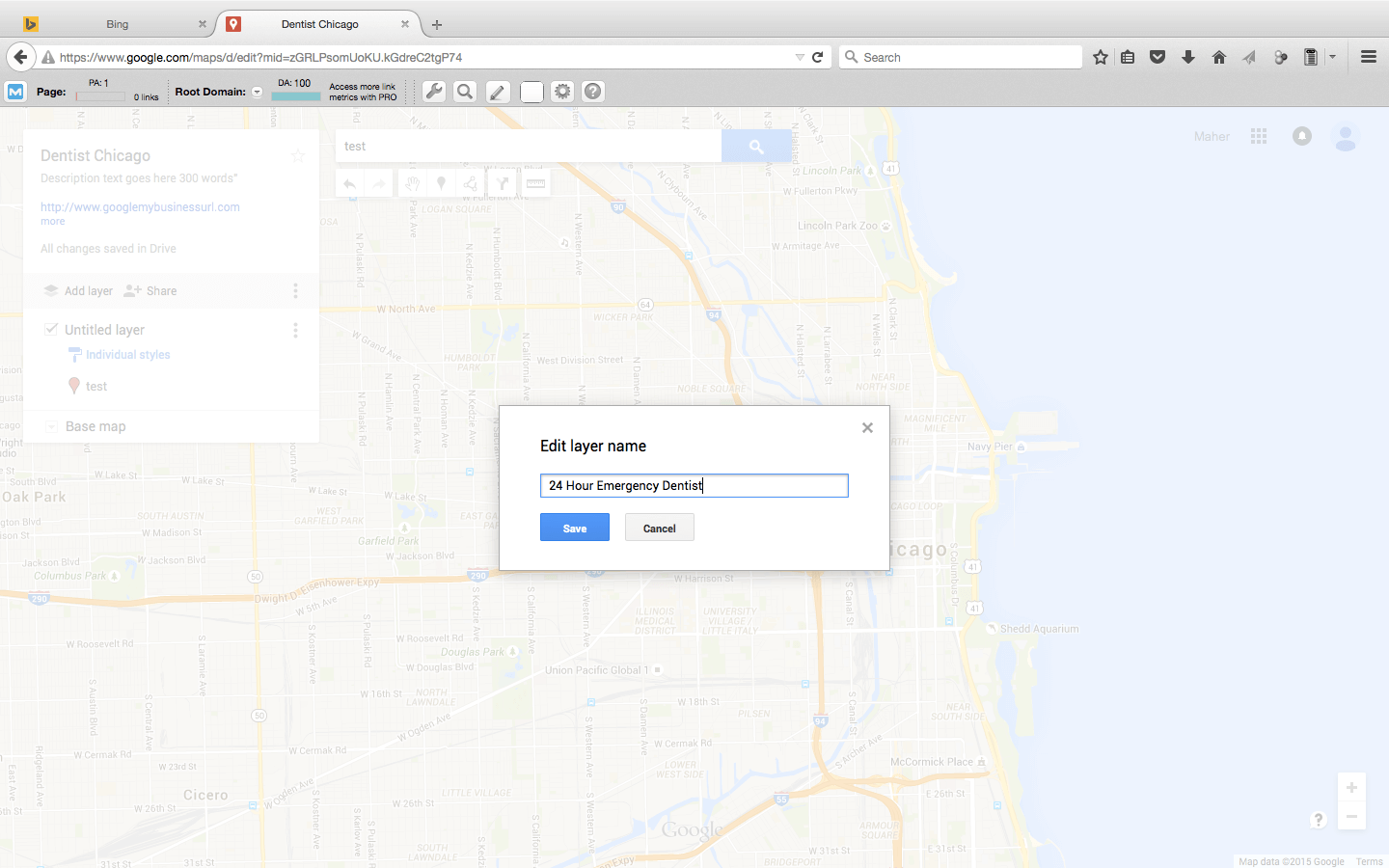

Step 11: In the pop up box you will see where it shows you who can view it. It will say Private and beside this there will be a button called, "Change", press on this.
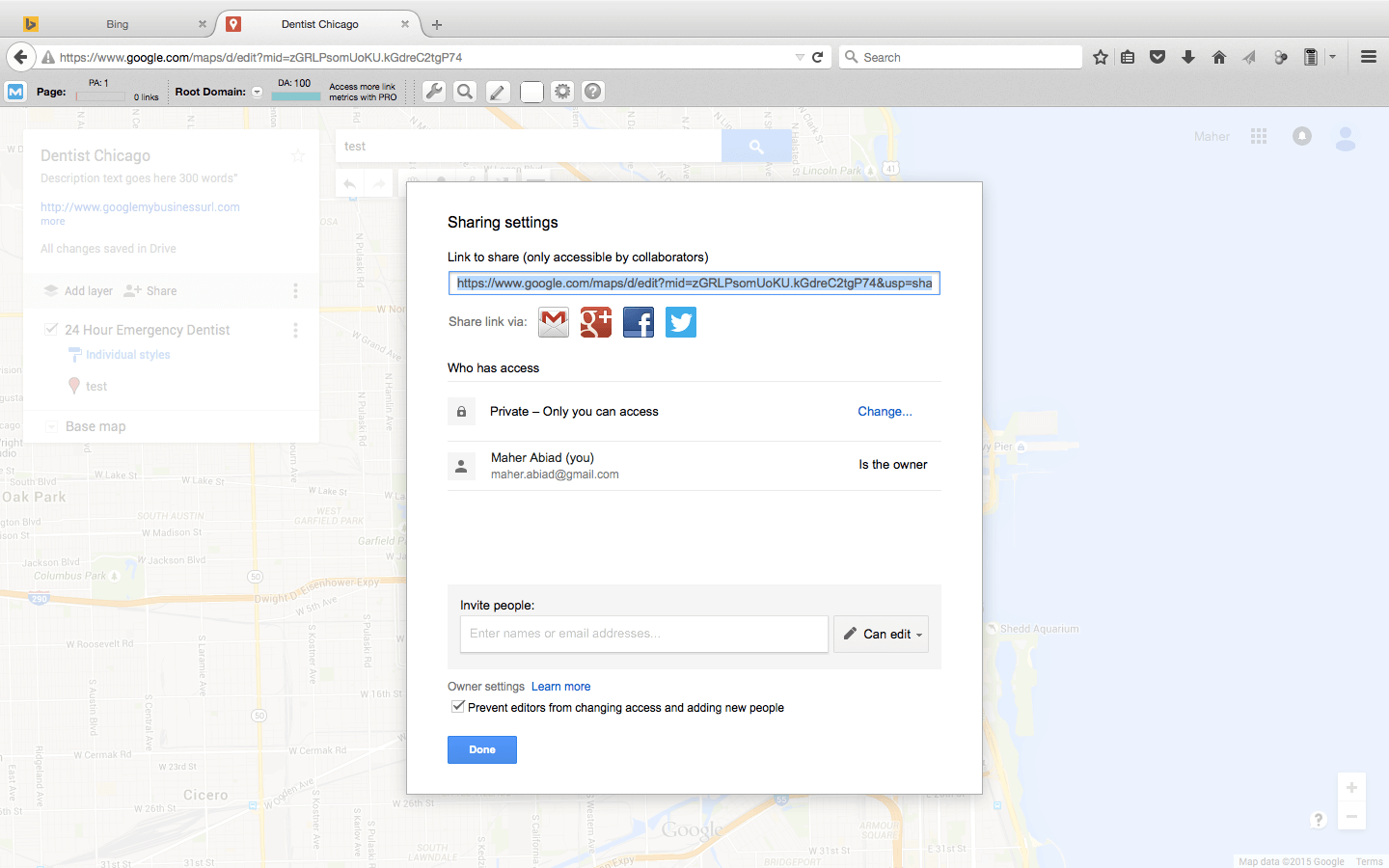
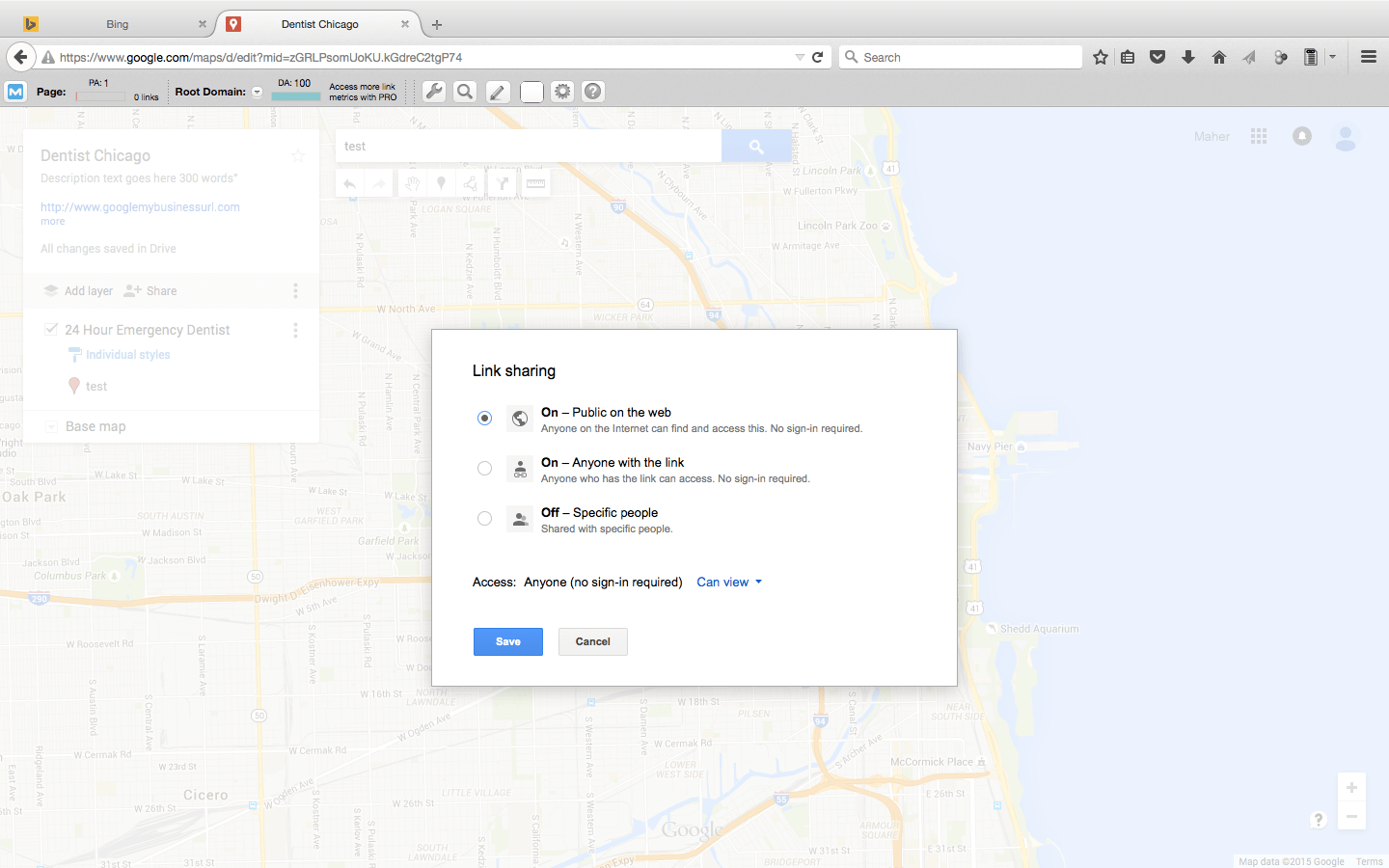
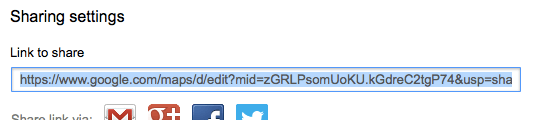
Step 14: Paste the link into the address bar and hit enter. The link will change from an "edit" link to a "viewer" link. This is your link now, if you take a look at the links on the left side, you will now see that they are both DoFollow, and on google.com.

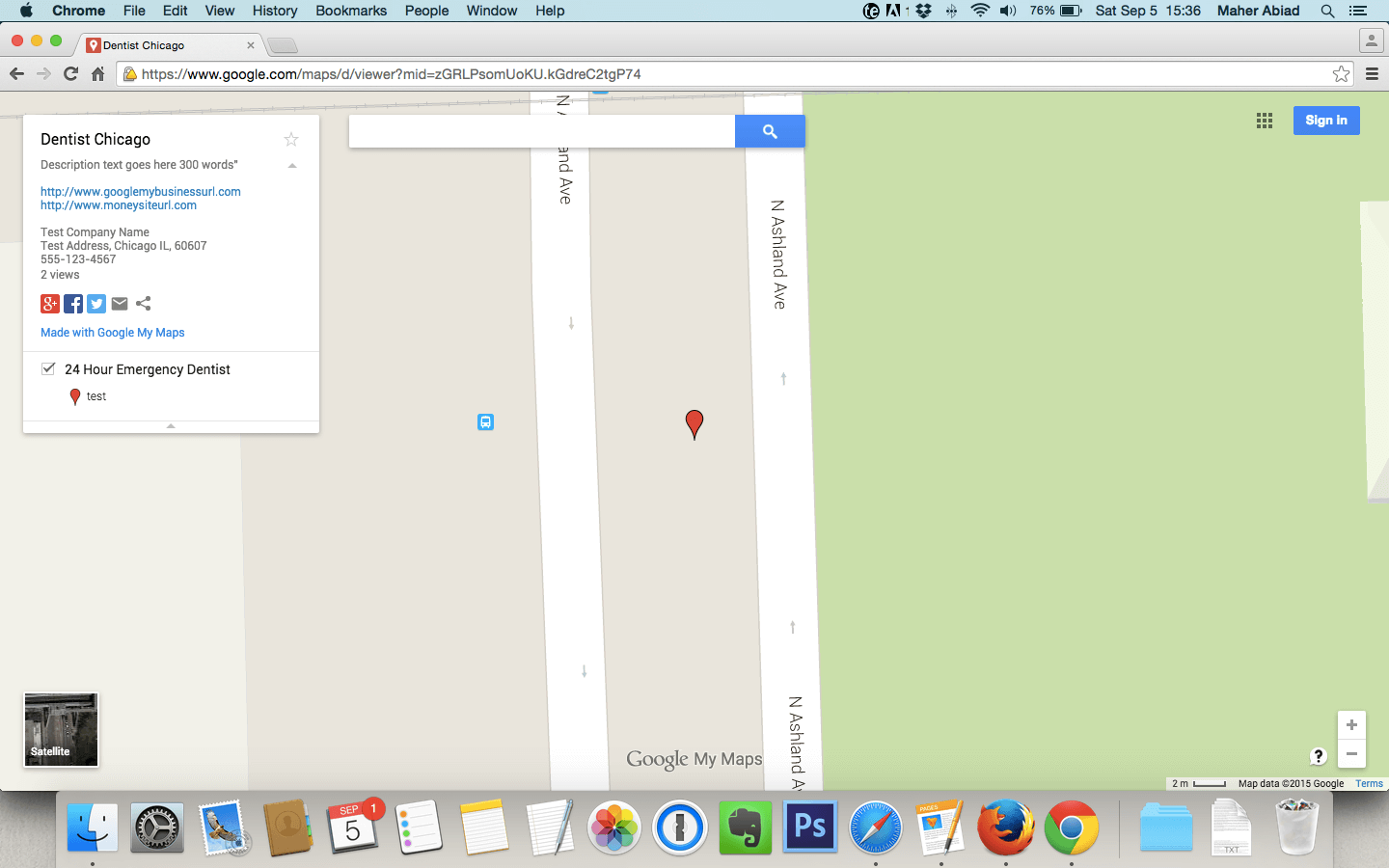
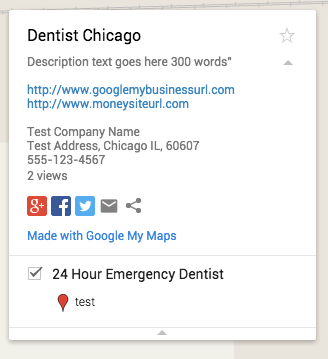

You can now see that you have a citation, and a DoFollow link from a DA 100 seed list website, and it so happens to be Google themselves.
This is extremely powerful folks, you are not only getting a powerful DoFollow link, you are getting the best citation you can get.
And to add to this with another super tip, is that you can create more of these, using different google accounts of course, for other keywords, so just pull up another google account, and do the same process, and do it again for another keyword that you have, again change the description to be different, but you keep the NAP info the same.
Don't forget to add this link to your social sites like RebelMouse, Pearltrees, or Storify and send a PBN link at one of these social sites, which then pass the juice of the PBN off to your Google map listing, which then passes juice off to Google My Business page, which then links off to your money site.
As you can see, this is a domain authority stacking mega sandwich which will get you trust, authority, power, and juice all going from one site to another.
For more great exclusive information just like this, make sure to tune into my weekly show at http://www.serpconcierge.com/show where every week I interview top industry guest experts, who share more amazing content just like this.
Keep reaching higher!
Maher Abiad
 Maher Abiad has been in digital media and marketing since 2000, and
now runs his own online marking agency. You can also catch him weekly on
his Podcast and YouTube channel on the SERP Concierge Show where he
interviews top guest experts in the SEO and online marketing community,
bringing you exclusive insider information you won't find anywhere else.
Tune in: http://www.serpconcierge.com/show
Maher Abiad has been in digital media and marketing since 2000, and
now runs his own online marking agency. You can also catch him weekly on
his Podcast and YouTube channel on the SERP Concierge Show where he
interviews top guest experts in the SEO and online marketing community,
bringing you exclusive insider information you won't find anywhere else.
Tune in: http://www.serpconcierge.com/show